Providing readers with a low friction way of giving feedback on a specific page is a great way to guide where to spend maintenance efforts over a large collection of pages.
This implementation is low friction on the technical debt side as well, assuming Google Analytics is already being used to collect page metrics. The only changes that are made are to the front-end and Google Analytics is used as a data store and graphical interface.
Note: The example implementation below uses a five star rating, but that can be changed. Five options was chosen because it provides more feedback than a binary yes or no, allowing feedback to be somewhat prioritized, while at the same time not overwhelming the reader with options.
Analyzing the Data
After implementing the code, as shown in the next section, you will be able to
see the collected ratings in Google Analytics by navigating to Behavior >
Events > Overview and clicking on the Rating event category.
Next, click Event Action to see the rating events grouped by rating value, then select each rating to be graphed and compare how they have changed over time, as shown below. This can help to see the following:
- If the ratio of unusable to excellent ratings is improving over time.
- How a rating is changing over time as a percentage of the number of total ratings.

Click the 5 Rating to see all pages with a rating of 5, as shown below.

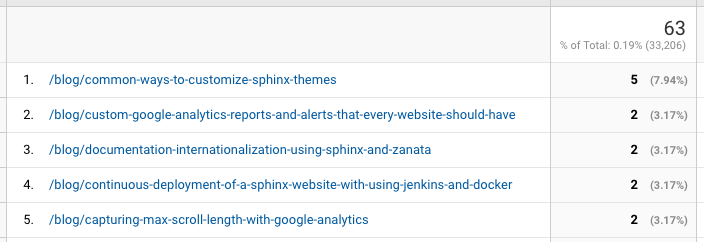
Or instead of clicking Event Action, click Event Label to see the rating events grouped by each rated page and then click on a specific page to see how many of each rating that page has during the selected time period and how they compare over time.
Implementing the Code
The code for this example is derived from Pure CSS Star Rating on CodePen, but there are other implementations.
HTML
<div id="page-rating">
Was this page helpful?
<fieldset class="rating">
<input type="radio" id="star5" name="rating" value="5">
<label for="star5" title="Excellent"></label>
<input type="radio" id="star4" name="rating" value="4">
<label for="star4" title="Good"></label>
<input type="radio" id="star3" name="rating" value="3">
<label for="star3" title="OK"></label>
<input type="radio" id="star2" name="rating" value="2">
<label for="star2" title="Poor"></label>
<input type="radio" id="star1" name="rating" value="1">
<label for="star1" title="Unusable"></label>
</fieldset>
</div>
CSS
The CSS takes advantage of the subsequent-sibling combinator, which basically selects all the sibling elements that come before the selected element, to handle the desired hover effects.
#page-rating {
text-align: center;
}
.rating {
width: 140px;
margin: auto;
}
.rating > input {
display: none;
}
.rating > label:before {
margin: 5px;
font-size: 1.25em;
font-family: FontAwesome;
display: inline-block;
content: "\f005";
}
.rating > label {
color: #DDDDDD;
float: right;
}
.rating > input:checked ~ label, /* show gold star when clicked */
.rating:not(:checked) > label:hover, /* show gold star on current hover */
.rating:not(:checked) > label:hover ~ label { /* show gold star for all previous */
color: #FFD700;
}
.rating > input:checked + label:hover,
.rating > input:checked ~ label:hover,
.rating > label:hover ~ input:checked ~ label,
.rating > input:checked ~ label:hover ~ label {
color: #FFED85;
}
JavaScript
JavaScript is only used to send custom events to Google Analytics when a star
rating is clicked. In this example, the event category field in Google
Analytics is set to Rating, Event Action is set as the rating value, and
Event Label is set to the relative URL of the page.
$( ".rating label" ).click(function() {
const fieldset = document.querySelector('#page-rating fieldset');
const pageURL = document.location.pathname + document.location.search;
const rating = $("#" + $(this).attr('for')).val();
if (!fieldset.classList.contains('disabled')) {
ga('send','event','Rating',rating,pageURL);
}
// Add .disabled class to prevent multiple submissions
fieldset.classList.add('disabled');
});